Use this partition recovery tool to recover data from a corrupted & inaccessible partition
Dealing with a corrupted partition can be a stressful experience, especially when important data is at stake. However, with the right approach and tools, it is possible to recover data from a corrupted partition. In this comprehensive guide, we will walk you through essential steps and methods to help you successfully recover your data and regain access to valuable files stored on the corrupted partition.
What happens when a partition is corrupted? Understanding it's Consequencies
A corrupted partition is typically a result of file system errors, bad sectors, software conflicts, or hardware issues. When a partition becomes corrupted, it may become inaccessible, display error messages, or cause your operating system to fail to recognize it. While a corrupted partition can be worrisome, it is often possible to retrieve the data within it through specialized data recovery techniques.
Important Precautions before Proceeding with Corrupted partition recovery
1. Stop Using The Corrupted Partition:
Cease all read and write operations on the corrupted partition to prevent further damage or data loss. Continued usage of the partition can overwrite the existing data, making recovery more difficult.
2. Make a Full Backup:
If possible, create a backup of the entire disk containing the corrupted partition before attempting any recovery operations. This ensures that you have a copy of the data in case of any unforeseen issues during the recovery process.
Use This Reliable Partition Recovery Software to Recover Data from Corrupted Partition:
When a partition on your hard drive gets corrupted, you may perform repartitioning process i.e. creating new partitions, deleting existing ones or resizing partitions. In the process, there are chances of loss of your critical data. In such a scenario, you can comfortably use this user-friendly recovery software to recover the re-partitioned hard drive. It can also be used for partition recovery from USB drives, flash drives and external hard drives. This tool supports recovery on FAT16, FAT32, ExtFAT, NTFS and NTFS5 file systems on Windows OS and HFS+, HFSX file systems on Mac OS.
Some common scenarios wherein a partition get corrupt & inaccessible are:
More about this partition recovery tool:
Whatever be the reason for the loss of files and folders from corrupted hard drive partition, the solution is only one .i.e. the partition recovery software. This software is designed with a simple user interactive interface so that even a novice user can recover data from corrupted hard drive partition with ease. It also facilitates you to recover hard disk partition in just a few simple clicks.
If you face any of the above-mentioned scenarios, it is strongly recommended by recovery industry experts to use partition recovery software to recover partition from failed hard drive in order to salvage your valuable data from loss.
Step 1: Download and install the free version of Partition Recovery tool on your PC. After successful installation, launch the software. In the Main Screen, Select the partition from which you want to recover data, and click on the Scan button.
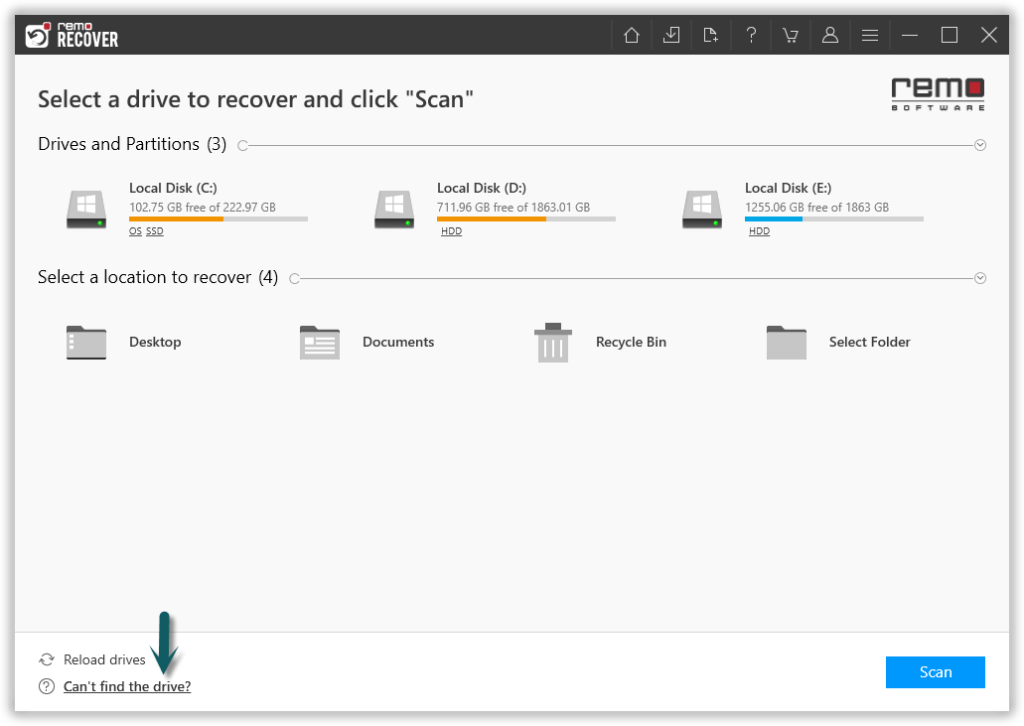
Image 1 - Launch Pad
Step 2: Once the scan starts you can click on the Dynamic Recovery View to recover the lost file during the scanning process itself.
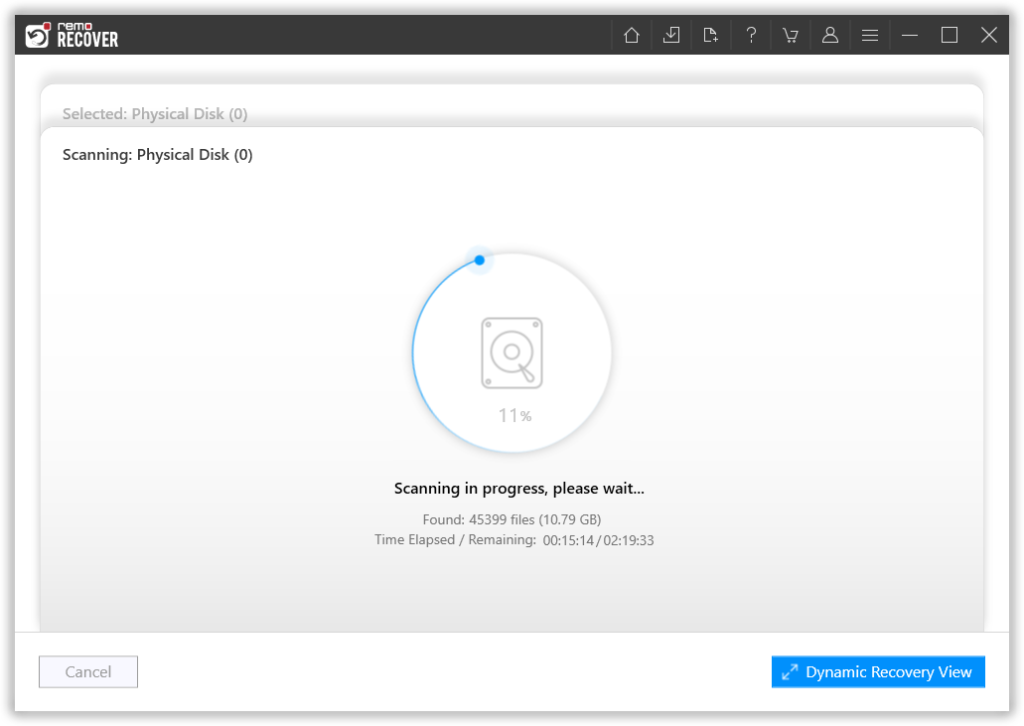
Image 2: Dynamic Recovery View
Step 3: After the scanning process, you can see your lost data under the Lost Partition folder.
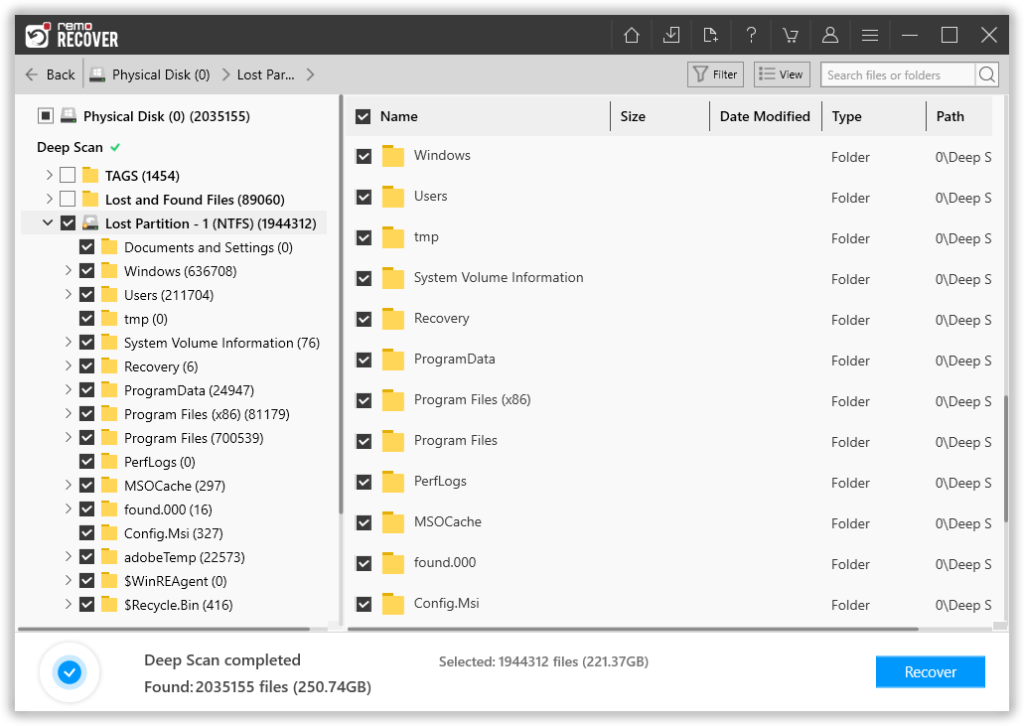
Image 3 - View Recovered Lost Data
Step 4: You can double-click on any file to Preview the recovered files such as documents, PPTs, excel sheets, photos, videos, etc.
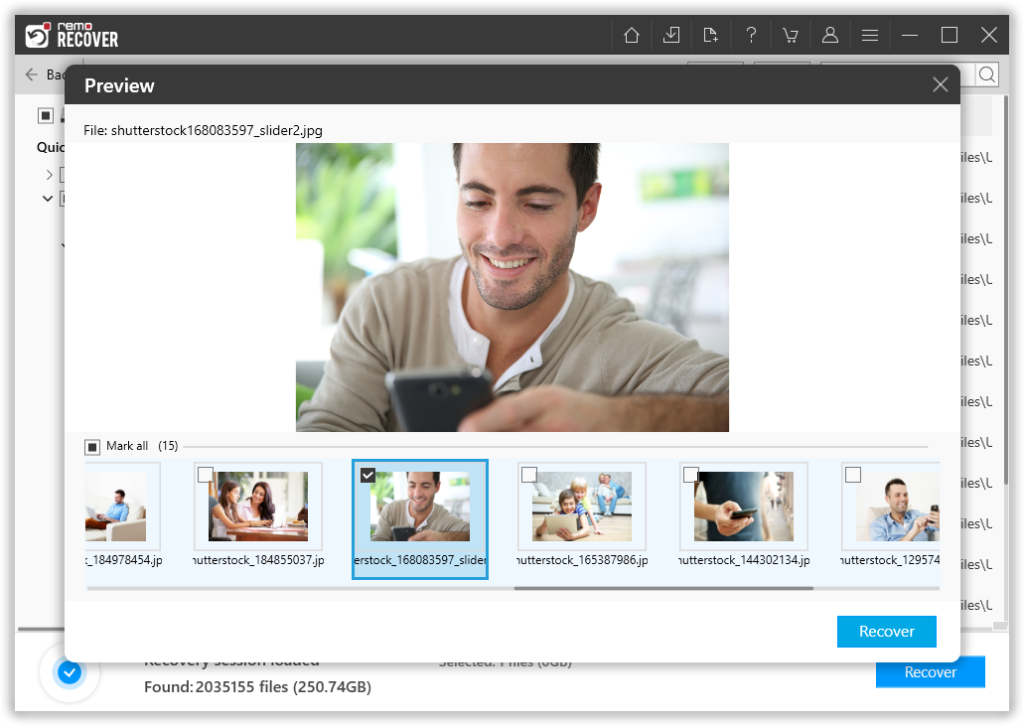
Image 4 - Preview Recovered Files
Step 5: If you are satisfied with the recovery results, select the files which you want to restore and hit the Recover button to save them at your desired location.
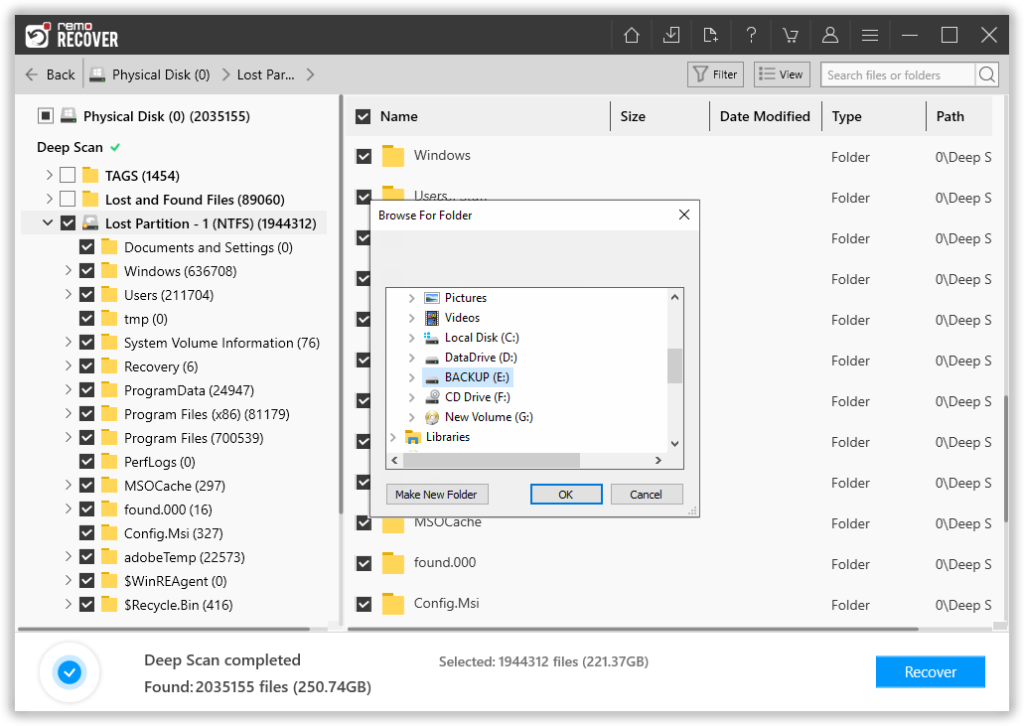
Image 5 - Save Recovered Data